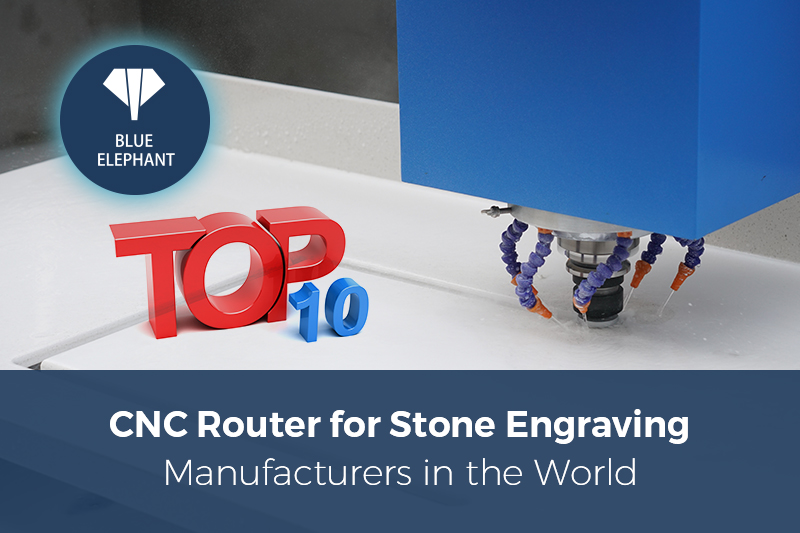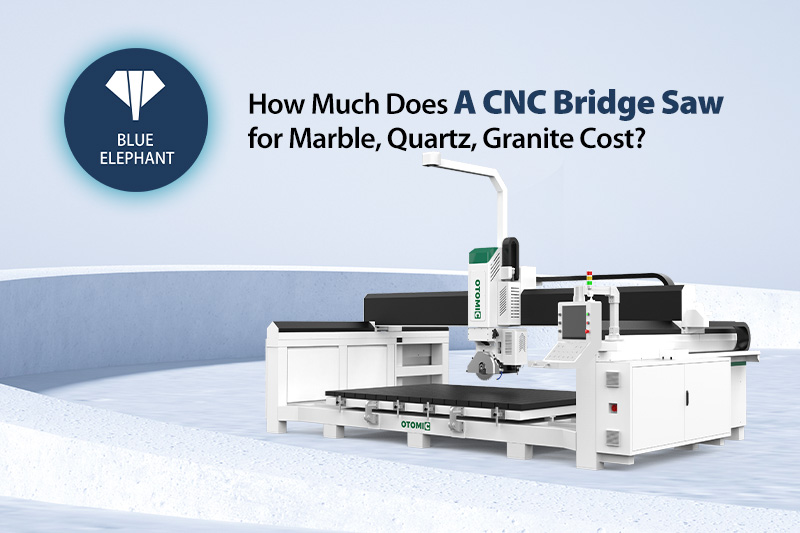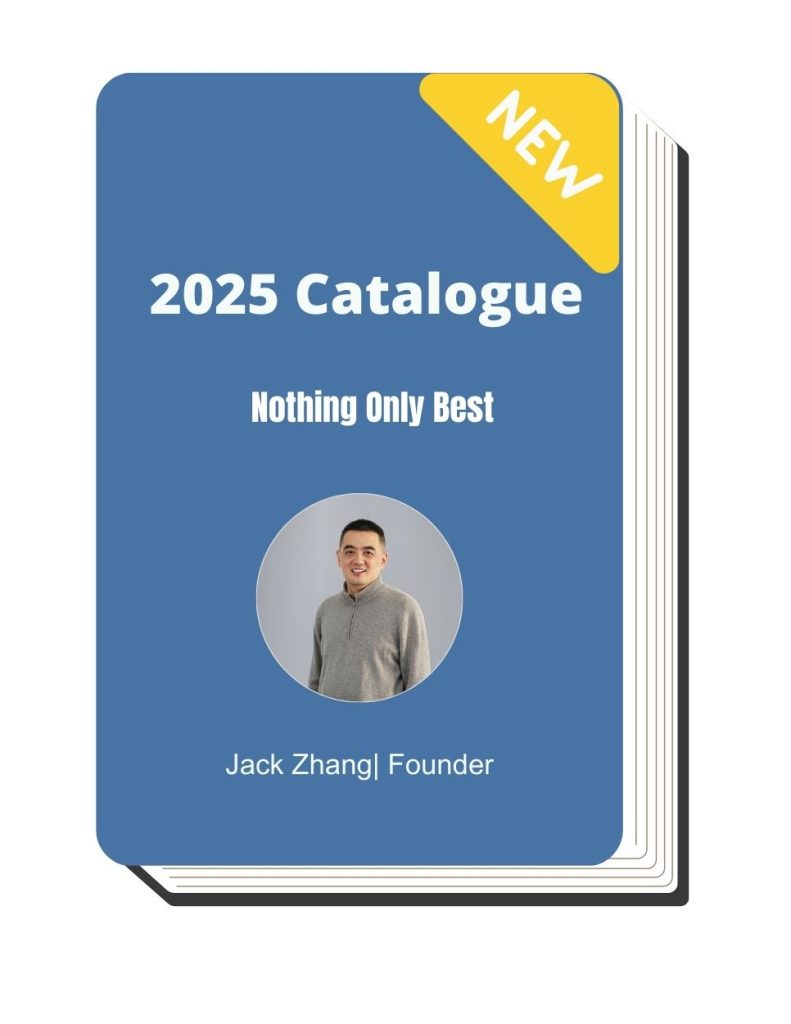Maybe you have been using the handle for a long time, but do you really understand its power? Here are a few useful guidelines for using it.
1. Error
The machine coordinates are currently displayed. The workpiece origin cannot be set. Please switch to the workpiece coordinate system setting. The interface display example is as follows:

Cause: The customer misoperation (MENU+0) entered the machine coordinate system, and the origin of the workpiece cannot be set in the machine coordinate system. So when the customer tries to set the origin of the workpiece, the alarm will appear like the picture showed.
Take the DSP A11 for example:

MENU+ 1/2/3/……/9/0. It is used for switching the coordinate system. A11 has a total of 10 coordinate systems that can be used. While, MENU+0 is switched to the table coordinate system of the machine. The normal panel displays as follows:

In that case, this is coordinate system 1 (or G54 coordinate system).

(this is coordinate system 9)
Solution: MENU +1, switch to coordinate system 1.
2. U Disk Mode
A lot of raw materials need to be processed at one time, but the U disk file cannot read the date. In the same time, the technician asked for leave. In this case, you don’t need to be in panic. You can use this feature to solve the problem by yourself. Three Solution for your reference.
The following two ways should be firstly used when the problem happened.
Inner Format: MENU→SYSTEM SETUP→ Inner Format
Wipe Cache: MENU→SYSTEM SETUP→ Wipe Cache
If the above solution doesn’t solve the problem effectively, only the third can be tried.
Use computer format DSP handle
Keep pressing the key “OK+MODE”, and don’t release it.
Use a USB cable to connect DSP handle to the computer. When the screen prompts the USB disk mode, release your hand.

In “My Computer”, you will see a drive letter similar to the one inserted in the U disk. A0242740(i:) is just like DSP handle. You can use the file like a USB disk. Copy to the inside of the system for processing.

3. Machine pulse settings
Take normal 3 axis, DSP A11 for instance.
And the step following like this: MENU→MACHINE SETUP→ Pulse Equiv

4.Advanced Processing
There is an option in advanced processing —line processing.
Select the line selection process first; Then, move the spindle near the position you want to process, and the machine will start processing from that line.
5.Back to home not success
When customers have problems in processing, please first look at whether the machine Back to home successfully or not.
Like the picture, it means back to home not success.

Like the following picture, it means back to home success.

Solutions just as following:
Press “HOME 9” , then, you will see as the image show. Select “Home all”, then, press “ORIGIN OK”. After finish the above steps, the machine will back to home automatically.

Press “HOME 9”. If the machine has an action and back to home successfully. It means the machine is fault-free.
Press “HOME 9”. If the machine has an action but back to home not successfully. In that case, you should check the limit switch for each axis.
6.DSP handle spindle cannot work
Please check the screen


If the screen show S1 or F1 , the spindle will not work. You can do like this:



DSP A18 Parameters Set
MACHINE SET UP

Pulse Equiv


Table Size
Take ELECNC-1325 with rotary for example

If you have some doubts and problems, you can make contact with us.