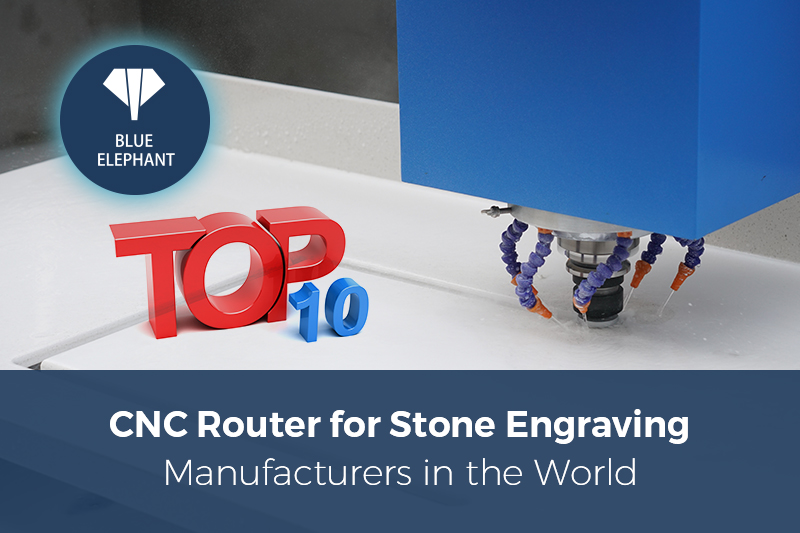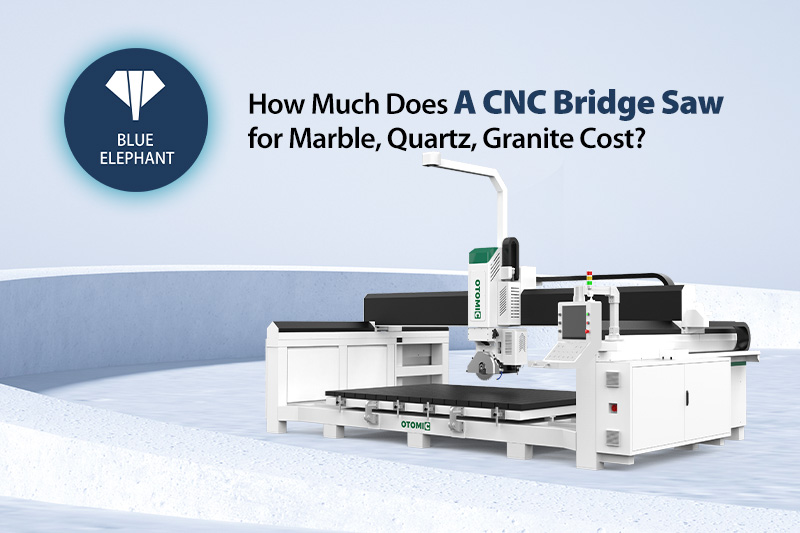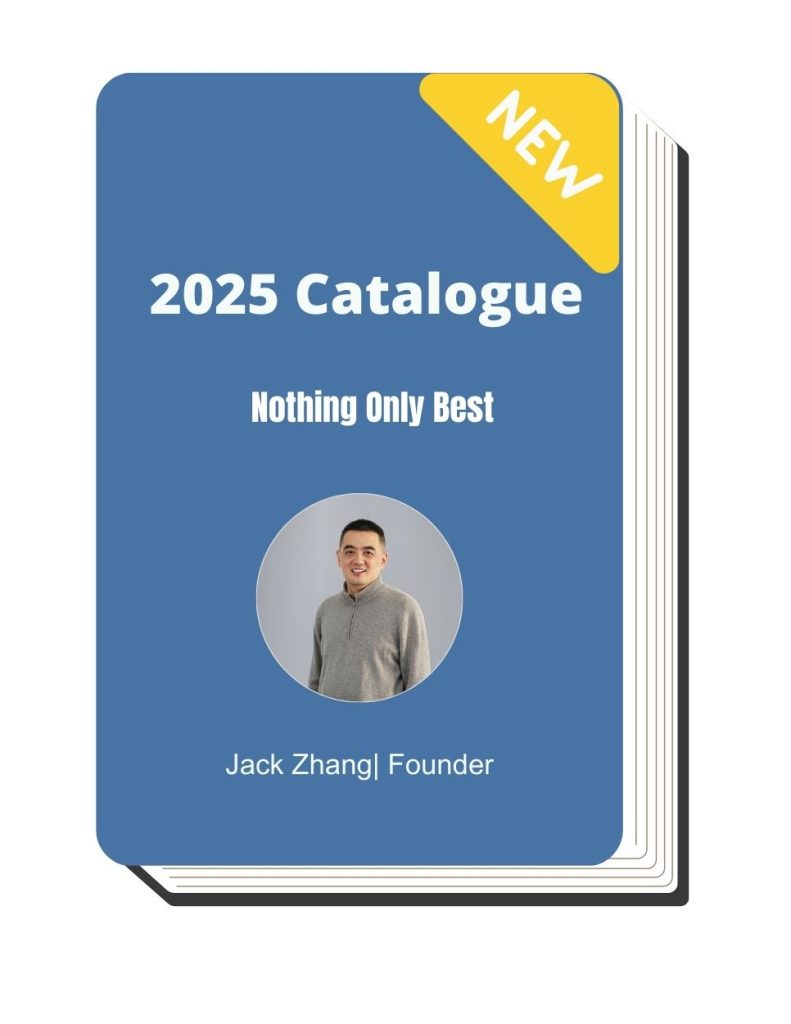If you’ve ever spent hours digging through forums trying to fix a CNC router issue, you know how frustrating it can be. One person says it’s the toolpath, another blames the feed rate, and suddenly you’re neck-deep in conflicting advice, without a working machine.
I’ve been through that cycle more times than I’d like to admit.
And after years of troubleshooting CNC issues, I’ve figured out one thing: most problems come down to a few common causes. If you know what to look for, you can fix your machine faster and get back to work.
That’s exactly what this guide is here to help you with.
We’ll break down the 7 biggest CNC router problems, why they happen, and the best ways to fix them. By the end, you’ll know how to identify problems fast and keep your CNC router running with minimal downtime.
Let’s get started!
1. Poor Cutting Quality
I still remember the first time my CNC router gave me a rough, jagged cut. I thought I had done everything right. I set the toolpath, secured the material, and pressed start. But when the job finished, the edges were chipped, and some areas had burn marks.
I checked my settings. Nothing looked off.
I ran the job again, same problem.
At that moment, I realized something: a bad cut isn’t just about settings. It’s about the entire system, tools, speed, stability, and hold-down.
If you’re struggling with poor cutting quality, here’s what’s likely causing it:
Common Causes
Poor cutting quality often comes down to a few key issues:
- Dull or incorrect tooling – A worn-out bit won’t cut cleanly. The wrong type of bit can also cause chipping or burning.
- Incorrect feed rate or spindle speed – Moving too fast can tear material. Too slow, and heat builds up, leaving burn marks.
- Loose machine components – If screws, belts, or rails are loose, the bit won’t follow the correct path.
- Improper material hold-down – If the workpiece shifts, even slightly, expect rough edges and imprecise cuts.
How to Fix It
- Check and Replace Cutting Tools
Your cutting bit is the first thing to inspect. A dull bit won’t cut cleanly. Instead, it drags through the material, leaving rough edges.
- Run your finger (carefully) along the bit. If it feels dull, replace it.
- Use the right bit for the job:
- Down-cut bits prevent splintering in wood.
- Single-flute bits work well for acrylic and plastics.
- Compression bits reduce tear-out in plywood.
A sharp, high-quality bit makes all the difference.
- Adjust Feed Rate and Spindle Speed
Speed settings matter. A slow feed rate means the bit lingers too long, generating heat and causing burn marks. A fast feed rate moves the bit too quickly, leading to rough, jagged cuts.
- Check your machine’s recommended settings for different materials.
- If you see burn marks, increase the feed rate slightly.
- If the cut is rough, slow down or reduce the spindle speed.
- Test on scrap material before cutting your final piece.
Finding the right balance takes trial and error, but once you dial in the settings, your cuts will be much cleaner.
- Tighten Machine Components
Loose parts can throw off precision. If your router vibrates during cutting, small shifts in movement can ruin an otherwise perfect job.
- Check screws and bolts on the spindle, gantry, and rails. Tighten anything that feels loose.
- Inspect belts and couplings for slack. If they’re worn, replace them.
- If your machine still feels shaky, recalibrate the axis motors.
A stable machine is key to clean, accurate cuts.
- Secure the Material Properly
Even the best settings won’t help if your material moves mid-cut.
- Use vacuum tables for large sheets.
- For smaller pieces, clamps or double-sided tape work well.
- If cutting thin material, add a sacrificial board underneath for better support.
Before starting a job, try pushing on the material. If it shifts, secure it better. A locked-in place ensures cleaner, more precise cuts.

2. CNC Router Not Moving Properly
You press start. The machine moves, then stops. Or worse, it jerks forward, skipping steps, ruining your cut. If you’ve ever watched your CNC router struggle through a job, you know how frustrating it can be.
Maybe the gantry hesitates mid-motion. Maybe the bit doesn’t follow the toolpath correctly.
Either way, the result is the same: wasted material and lost time.
So, why is this happening? And more importantly, how do you fix it?
Common Causes
A CNC router relies on smooth, precise movement to cut accurately. When that motion gets disrupted, it usually comes down to one of these issues:
- Loose or worn-out belts and couplings – These control movement. If they slip, the machine won’t move correctly.
- Stepper motor skipping steps – When motors don’t get enough power or acceleration is too high, they lose steps, making cuts inaccurate.
- Incorrect acceleration and deceleration settings – If your software settings are off, the machine may move too fast or too slow at the wrong times.
- Dirty or dry linear rails – If dust or debris builds up, it creates resistance, making movement rough and inconsistent.
How to Fix It
- Inspect and Adjust Belts & Couplings
Belts and couplings take a lot of strain during operation. Over time, they stretch, crack, or loosen, leading to movement problems.
- Check belts for visible wear, cracks, or slack. Replace them if they look worn out.
- Make sure couplings are tight and properly aligned with the motors. A loose coupling can cause inconsistent movement.
- If your machine feels off during operation, run a test cut to check for skipped steps.
- Check Stepper Motor & Driver Settings
A stepper motor controls movement by rotating in precise steps. But if those steps get skipped, cuts won’t be accurate.
- Reduce acceleration values in your software. High acceleration can cause the motor to jerk and miss steps.
- Adjust driver current settings to match the motor’s needs. Too little current, and the motor won’t move correctly. Too much, and it might overheat.
- If your machine sounds rough when moving, try adjusting these settings and see if it smooths out.
- Lubricate and Clean Linear Rails
A CNC router needs smooth rails to move properly. If they’re dirty or dry, the movement will be rough and unpredictable.
- Wipe off dust and debris with a clean cloth.
- Apply machine oil to keep movement smooth. Avoid using too much, as excess oil can attract dust.
- Check for obstructions along the rails or ball screws. Even a small piece of debris can cause stalling.
Regular cleaning prevents bigger problems down the line.
3. Spindle Overheating or Not Spinning Correctly
Your CNC router is cutting fine until the spindle starts heating up. The longer it runs, the worse it gets. Maybe it slows down. Maybe it stops completely. Or maybe it makes an awful grinding sound that wasn’t there before.
Sound familiar?
A spindle that overheats or doesn’t spin correctly can bring everything to a halt. Ignoring it can lead to permanent damage, costly repairs, and serious downtime.
There are a few key areas to check before things get worse.
Common Causes
A spindle relies on precise movement and stable power. If it’s acting up, the problem usually comes down to one of these:
- Inadequate cooling system – If the spindle isn’t cooled properly, it will overheat, causing performance issues and even failure.
- Electrical wiring issues – Unstable voltage, loose connections, or a faulty variable frequency drive (VFD) can affect spindle speed.
- Worn-out bearings – Bearings allow the spindle to rotate smoothly. If they wear out, the spindle may vibrate, slow down, or make grinding noises.
How to Fix It
- Check the Cooling System
A working cooling system is critical for spindle health. If your spindle is overheating, start here.
- For water-cooled spindles: Check that the pump is working and coolant is circulating. A clogged or dirty system can reduce cooling efficiency.
- For air-cooled spindles: Clean any dust or debris from the vents. Blocked airflow can trap heat, causing the spindle to run hotter than it should.
If your spindle is still running hot, try reducing the workload and running at a lower RPM. High-speed cutting generates more heat, especially on dense materials.
- Inspect Electrical Connections
Electrical issues can cause the spindle to behave unpredictably. If it’s running slower than expected or failing mid-job, check the wiring.
- Verify that the voltage supply is stable. Inconsistent power can cause erratic spindle behavior.
- Inspect all wiring connections for loose or damaged cables. A weak connection can interrupt power flow.
- If the spindle isn’t reaching full speed, check your VFD settings. An incorrect frequency setting can limit performance.
A quick test: If your spindle power fluctuates while running, it’s likely an electrical issue.
- Replace Bearings if Needed
If your spindle is making grinding, whining, or clicking sounds, bad bearings could be the problem. Bearings help the spindle rotate smoothly, and when they wear out, friction increases.
- If you hear unusual noises or feel vibration, stop using the spindle immediately to avoid further damage.
- Bearings can be replaced, but they require precision installation. If you’re not experienced, it’s best to get professional help.
- Consider routine lubrication and inspection to extend bearing life.
Ignoring bad bearings can lead to a seized spindle, which can be costly to repair or replace.
4. CNC Router Not Homing or Zeroing Correctly
You hit the home button, expecting the machine to move into position. Instead, nothing happens. Or worse, it moves in the wrong direction.
I’ve had this issue before, and it can throw off an entire job.
If your CNC router isn’t homing or zeroing correctly, cuts won’t line up properly. That means wasted material and a lot of frustration.
This problem usually comes down to 3 key issues and all of them have simple fixes.
Common Causes
A CNC router relies on precise positioning. When homing or zeroing doesn’t work, it’s often due to:
- Limit switch failure – If the switches aren’t working, the machine won’t detect its home position.
- Incorrect software settings – If the wrong zero point is set in your CNC software, the machine might move incorrectly.
- Mechanical obstructions – If something is blocking the spindle or gantry, the machine may stop before reaching home.
How to Fix It
- Check Limit Switches
Limit switches tell your machine where the home position is. If they fail, the machine won’t stop where it should.
- Manually test the switches by pressing them. If they don’t click or respond, they may need to be replaced.
- Check for dust or debris around the switches. A simple cleaning can sometimes fix the issue.
- Inspect the wiring. A loose or broken connection can stop the switch from sending signals.
If the machine doesn’t recognize a working switch, check your control software to make sure limit switches are enabled.
- Reconfigure Software Zeroing
Sometimes, the issue isn’t the machine, it’s the software. If your router is moving in the wrong direction or stopping short, software settings may need adjustment.
- Check your machine’s zero settings. If the wrong coordinates are set, your cuts won’t align properly.
- Make sure you’re using the correct work coordinate system (WCS). Some CNC controllers allow multiple WCS settings, and the wrong one can throw everything off.
- Re-home the machine manually, then reset the zero position in the control software.
A small software misconfiguration can cause big problems. Double-check your settings before assuming something is broken.
- Inspect for Mechanical Obstructions
If the machine stops before reaching home, something might be in the way.
- Check the guide rails for dust, wood chips, or other debris. A clogged rail can stop movement.
- Look for loose wiring. A cable hanging in the wrong place can block movement without you realizing it.
- Move the gantry by hand (with power off) to see if it stops or feels stuck. If it does, inspect the area closely.
A small obstruction can stop your machine from working properly. A quick cleanup might be all it takes.
5. Software & G-Code Errors
Nothing is more frustrating than setting up a job, loading your material, and pressing start. Only to watch your CNC router cut in the wrong place, stop unexpectedly, or miss steps entirely.
When your CNC router isn’t following the toolpath correctly, software or G-code issues are often to blame. The machine is only as good as the instructions it receives, and even a small error in the code can lead to major problems.
Let’s break down what causes these issues and how to fix them.
Common Causes
Software problems can show up in different ways, from misaligned cuts to complete program failures. Here’s what might be going wrong:
- Incorrect post-processor settings – The post-processor translates your design file into machine-readable G-code. If it doesn’t match your CNC router’s control system, the machine may interpret commands incorrectly.
- Incompatible or corrupt G-code files – A bad file can contain missing or conflicting instructions, leading to erratic motion or program stalling.
- Software communication issues – If the connection between your computer and CNC router is unstable, commands may be lost or delayed.
Now, let’s go over how to fix these problems.
How to Fix It
- Use the Correct Post-Processor
Every CNC control system (Mach3, GRBL, Fanuc, etc.) has a specific post-processor that formats G-code in a way it understands. If you’re using the wrong one, your router may behave unpredictably.
- Check your CNC software settings and select the correct post-processor for your machine.
- If your machine is skipping steps or ignoring certain commands, try exporting the G-code again with the proper settings.
- If you’re unsure, consult your router’s manual or the software provider for compatibility details.
- Check G-Code for Errors
Even if your post-processor is correct, a bad G-code file can still cause problems. Before running a job, always check for errors.
- Use a G-code simulator to preview toolpaths before sending them to the machine. This allows you to catch incorrect movements or missing commands.
- Verify that your units (inches vs. millimeters) match in both the design software and the CNC control system. Mismatched units can result in cuts that are way too big or too small.
- If the router moves erratically or stalls, try running a simple test file to see if the problem is with the G-code or the machine itself.
- Keep a Stable Connection Between PC and CNC Router
A weak or unstable connection can cause software communication issues. If your machine suddenly stops mid-job or lags during cutting, your connection may be the culprit.
- Use shielded USB cables to prevent interference. Cheap or damaged cables can cause data loss.
- If using a wireless connection, check for signal interference from other devices. A wired connection is often more reliable.
- Make sure your computer isn’t entering sleep mode while the CNC is running. Some machines lose connection if the computer powers down.
6. Dust Collection & Chip Removal Issues
The first time I ran my CNC router for a long job, I didn’t think much about dust collection. An hour in, I could barely see the workpiece. Dust coated my hands, my clothes, even my coffee mug. Worse, my machine started making rough cuts, and the bit seemed to be struggling.
I learned the hard way, dust isn’t just a mess. It clogs toolpaths, overheats motors, and wears down parts faster. If your CNC router is struggling with dust buildup, you’re not alone.
Let’s go over what’s causing the problem and how to fix it:
Common Causes
Dust and chips don’t always clear out the way they should. Here’s why:
- Inadequate dust extraction system – If your vacuum or dust collector isn’t strong enough, debris stays on the work surface instead of being pulled away.
- Improper chip evacuation settings – Some cutting paths create more dust than others, and the wrong bit can make things worse.
- Static buildup – Fine dust, especially from plastics, can cling to parts due to static electricity, making collection less effective.
How to Fix It
- Use a Proper Dust Collector or Vacuum System
A weak dust collection system won’t do much to keep your machine clean. Choosing the right one depends on what you’re cutting.
- For woodworking, a high-CFM (cubic feet per minute) dust extractor works best.
- For plastics and acrylic, use a vacuum with strong suction to pull fine dust away.
- For metal chips, a dedicated collection system with a separator is ideal.
A good dust collector keeps your machine running smoothly and makes cleanup easier.
- Adjust Toolpaths for Better Chip Removal
The way your machine cuts affects how dust is created and cleared. If you notice buildup in certain areas, adjusting toolpaths can help.
- Increase the depth of cut per pass. Taking shallow cuts creates more dust and clogs the work area faster.
- Use upcut bits. These lift chips away from the material instead of pushing them downward.
A small change in settings can improve dust evacuation dramatically.
- Reduce Static Electricity
Static electricity can make dust collection harder than it needs to be. Ever noticed plastic dust clinging to your machine or floating in the air? That’s static at work.
- Ground your dust collection system. A proper ground wire reduces static buildup and keeps dust moving.
- Use anti-static hoses. These help dust flow more easily through your vacuum system instead of sticking to the inside.
Small upgrades like these make a big difference, especially when cutting materials prone to static buildup.

7. CNC Router Stops Mid-Cut
Unexpected shutdowns are one of the most frustrating CNC problems. They waste time, material, and sometimes even break tools.
If your router stops mid-cut, don’t panic.
The issue is usually tied to power, overheating, or the emergency stop button.
Common Causes
Several things can cause a CNC router to stop unexpectedly:
- Electrical surges or unstable power supply – A sudden power drop can shut down the machine without warning.
- Overheating of motor drivers – If the motor drivers get too hot, they may shut down as a safety measure.
- Emergency stop (E-stop) button activation – If the E-stop button is accidentally engaged, the machine won’t move until it’s reset.
How to Fix It
- Stabilize Power Supply
Power problems are more common than you’d think. I once had my router shut off 3 times in one day before realizing my power strip couldn’t handle the load.
- Use an uninterruptible power supply (UPS) to protect against power loss. A UPS gives your machine backup power long enough to pause the job and save progress.
- Check for loose wiring in the power connections. A weak or faulty wire can cause sudden shutdowns.
If power flickers or your CNC loses connection, consider using a voltage regulator to maintain consistent power flow.
- Monitor Motor Driver Temperatures
Motor drivers control the movement of your CNC, but if they overheat, they may shut down automatically to prevent damage.
- If your machine stops unexpectedly, touch the motor drivers (carefully). If they’re hot, overheating is likely the issue.
- Add cooling fans or heat sinks to dissipate heat and keep components running at safe temperatures.
- Lower the cutting speed if your machine is working too hard. Running at high speeds for long periods can increase heat buildup.
Preventative cooling can help avoid sudden stops caused by overheating.
Check Emergency Stop Button
A simple button press can bring your entire CNC router to a halt. If the emergency stop (E-stop) is even slightly engaged, your machine won’t move. The tricky part? Sometimes it doesn’t look pressed, but it’s still active.
I once spent an hour troubleshooting a stalled CNC router, only to realize the E-stop button had been barely engaged. It wasn’t obvious, but it was enough to cut power.
Before diving into complex fixes, it’s worth checking this first:
- Manually press and release the button to make sure it’s fully disengaged.
- Check the wiring, a loose connection can send a false signal, making the machine think the E-stop is active when it’s not.
A quick reset might be all you need to get back up and running.
Conclusion
A CNC router is a powerful tool when it works correctly. But when it stalls, skips steps, or ruins a job, frustration takes over.
Now, you know how to spot 7 common CNC router problems and, more importantly, how to fix them. From cutting issues to sudden shutdowns, the solutions are simple but powerful.
The next time your machine gives you trouble, don’t panic. Go step by step, troubleshoot the problem, and get back to work.
If you need more help, contact us today!