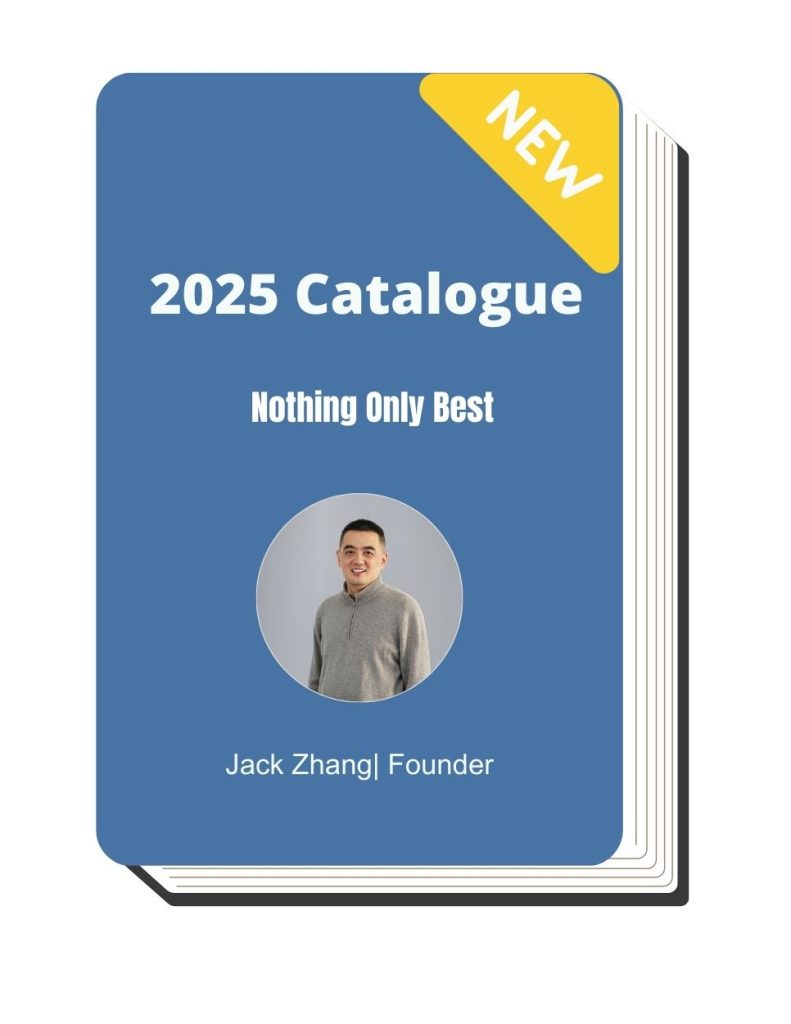Customer Stories
Discover real experiences and successes with Blue Elephant.
Factory& Quality Control in Action
At Blue Elephant, we welcome entrepreneurs from around the world to visit us and see our commitment to quality, precision, and service firsthand. Our machines undergo rigorous testing, our technology meets the highest standards, and our support is built to last, ensuring long-term reliability for every customer.
Beyond expanding markets, we build lasting partnerships. Customers worldwide trust Blue Elephant for reliable CNC solutions and exceptional service. Here are their experiences, sharing real feedback from industries across the globe.

How To Change Language In NK260 Control System
The steps are as follows. Press “System” Press “C” Press “F3”,for select the language by the arrow key Then restart the system according to the screen instruction Press the red
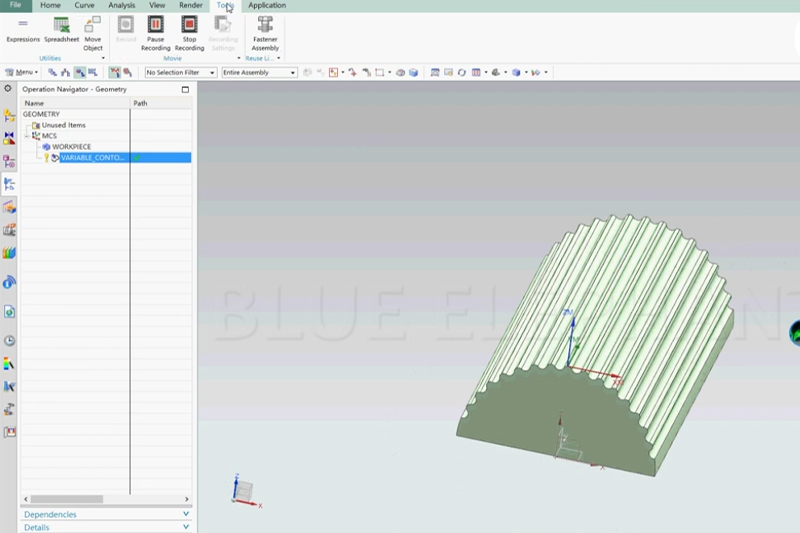


How To Back To “Home” In NK260 Control System
The steps are as follows. After Power on,all axis should back to “home”(REF point) Press “REF Point” Press “F7” If back to home sign occurs, the back to home succeeds

How To Change Tool In NK105 G3 Handle
The steps are as follows. >Press menu button ,choose “Local Files” >Select file support the tool we need. >Then load the file to execute. >Press green start button to start

How To Change Tool Automatically In NK260 Control System
The steps are as follows. Press “Advanced”,then press “C” Press “Auto”,then press “F7” Change tool from 8 to 1 Tool change is completed The video is as follows.

How To Continue To Work After Set The Breakpoint In NK105 G2
The steps are as follows. The video is as follow.

How To Change Tool Manually In NK260 Control System
The steps are as follows. Press green button and unplug shank Press green button and install shank The video is as follows.

How To Continue To Work After Set The Breakpoint In NK105 G3
The steps are as follows. The video is as follow.